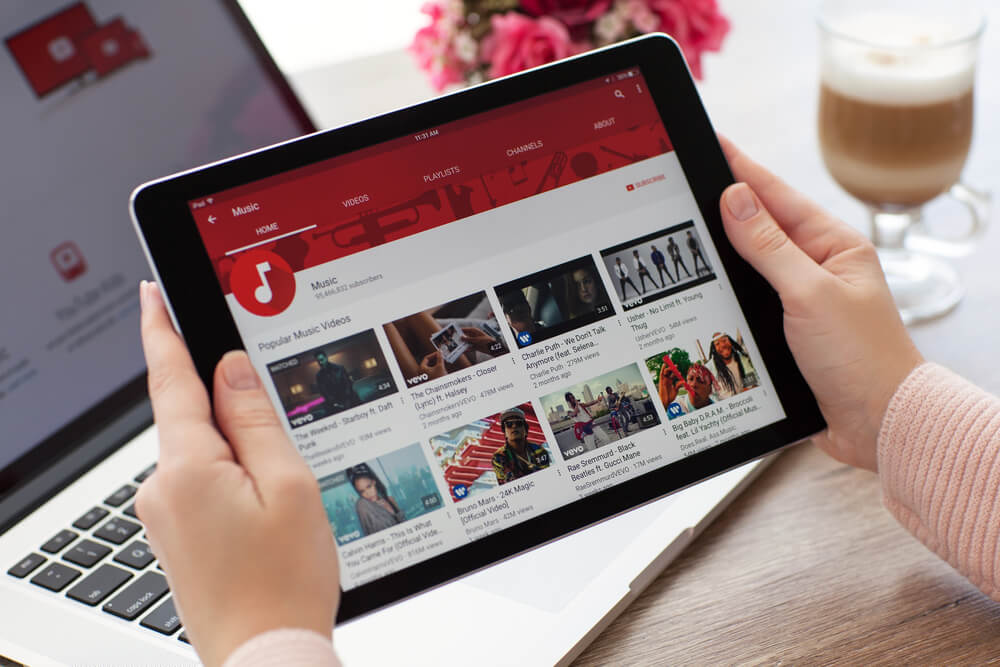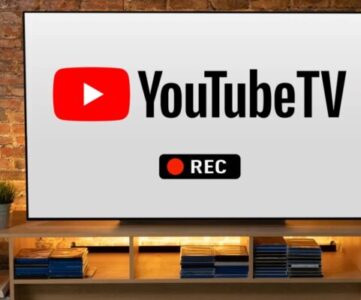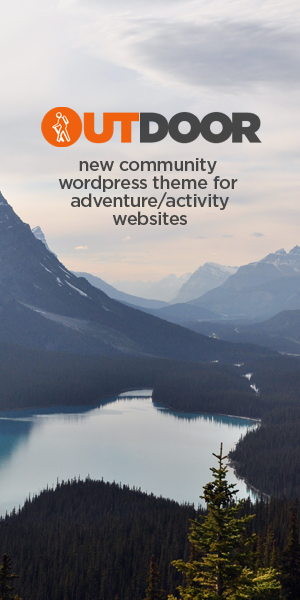The modern world’s fast pace and hyper-connectivity often make it impossible to stay focused on the right task. One major source of distraction is YouTube, a platform that may be used to find highly useful educational content and funny videos. However, if one intends to use the screen less frequently, it easily steals time from one who is focusing on his work or studying.
If you are an iPad user who is struggling with distraction and wants to regain your productivity, you have come to the right place. In this blog post, we will discuss several practical steps and effective tools that can help you block YouTube on your iPad. By implementing these strategies, you can create a more focused environment that allows you to thrive in your tasks and maximize your time.
Why Block YouTube on Your iPad?
Before we get into the “how,” it’s helpful to consider the “why” behind the need to limit YouTube usage. YouTube can be a major distraction that significantly diminishes productivity for several reasons:
- Endless Content: YouTube hosts millions of videos on hundreds of topics ranging from entertainment, and education, to vlogs and tutorials. The massive library has proven to be too tempting not to continue watching. One finds it difficult to avoid the temptation to click on one more video as there is too much content.
- Auto-Play Feature: The auto-play feature automatically plays the next video in your playlist or recommended list, so no manual action is required. It is designed to keep the viewers engaged, which often leads to users watching several videos one after another without knowing how much time has passed.
- Algorithmic Suggestions: YouTube employs a sophisticated algorithm that analyzes your viewing habits to suggest videos it believes you will enjoy. As a result, the platform constantly presents content tailored to your tastes, making it difficult to resist clicking on suggested videos. This personalized approach can easily lead to unplanned binge-watching sessions.
- Time Waste: What can begin as a quick viewing session soon spirals into hours. Most users innocently start with just one video and then find themselves lost in time. This unwarranted waste of time could result in the interference of work, studies, or personal responsibilities.
Block YouTube on your iPad, and you can take a stride towards reclaiming your focus and improving your productivity. This step helps in breaking the distraction towards creating a much more balanced relationship with screen time, which again reduces stress, thereby enhancing one’s overall well-being.
How to Block YouTube on Your iPad
Step-by-Step Guide
1. Screen Time
The built-in Screen Time feature of Apple is an easy way to block apps and websites, including YouTube. Here’s how you can do it:
- Open Settings: Go to the Settings app on your iPad.
- Navigate to Screen Time: Scroll down and tap “Screen Time.”
- Turn On Screen Time: If you haven’t already, enable Screen Time and set a passcode to prevent changes.
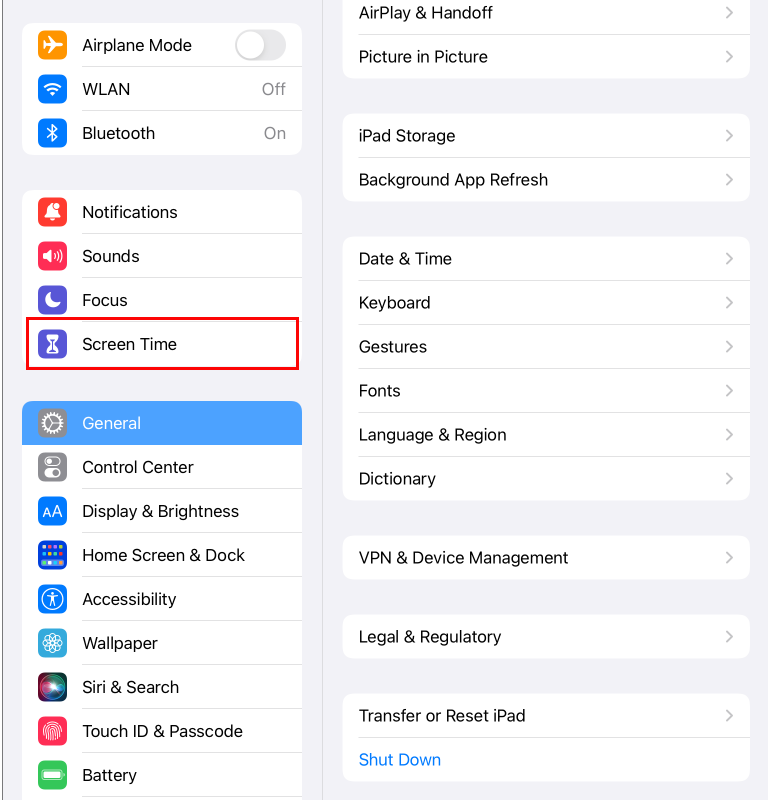
4.App Limits: Tap on “App Limits” and then “Add Limit.”
- Select YouTube: Scroll down and find YouTube under the “Entertainment” category.
- Time Limit: Set the daily limit to “0 hours and 1 minute,” which means blocking the app.
- Block at End of Limit: Toggle on “Block at End of Limit.
For further restriction, you may also block the YouTube website through the following path: Screen Time > Content & Privacy Restrictions > Web Content, where you’ll find “www.youtube.com” under the list “Never Allow”.
2. Parental Controls
If you’re setting up restrictions for a child’s device, then parental controls can be quite helpful:
- Enable Restrictions: Go to Settings > Screen Time > Content & Privacy Restrictions.
- Block Apps: Tap on “Allowed Apps” and toggle off “YouTube.”.
- Restrict Web Content: Under “Content Restrictions”, choose “Web Content” and limit adult sites. Then manually block “www.youtube.com”.
3. Use Third-Party Apps
You can also block YouTube and other distractions with help from third-party apps. Below are some top ones:
- Freedom: Freedom blocks apps and sites across multiple devices, including the iPad. There is an ability to customize the block lists, as well as recurring schedules.
- Cold Turkey: Known for its strict approach, Cold Turkey is another great app that lets you block YouTube completely.
- Focus@Will: Although more of a productivity app, Focus@Will features blocking distracting apps like YouTube.
4. DNS Blocker
A DNS blocker can be more technical but also effective in blocking YouTube on your iPad. Apps like NextDNS let you filter out specific websites. Here’s how:
- Sign Up for a DNS Service: Create an account with NextDNS or a similar service.
- Configure Your iPad: Go to Settings > Wi-Fi > Your Network and tap the “i” icon. Scroll to DNS and configure it manually with your NextDNS details.
- Set Up Filtering: Log into your DNS account add YouTube to your blocklist and block YouTube.
Tips for Staying Focused
YouTube can be blocked, thereby averting distractions; it is one of the pieces of advice that can ensure the focus needed. To increase your concentration and productivity, consider some of the following steps:
1. Clear Goals:
You want to begin a work or study session by writing down clear objectives. This may include finishing up a given task or even acquiring a specific topic. Clear objectives will therefore guide and orientate you.
2. Apply the Pomodoro Technique:
This technique of time management involves working in focused bursts of 25 minutes, followed by a 5-minute break. This structure keeps your mind sharp and engaged but prevents burnout by allowing regular moments of rest to recharge your energy.
3. Create a Dedicated Workspace:
Designate a clutter-free and distraction-free area for studying or working. A clean and organized environment can greatly improve your ability to concentrate, and you can get fully immersed in your tasks.
4. Enable Do Not Disturb Mode:
Turn on the Do Not Disturb mode on your device to minimize the disturbances caused by notifications, calls, and messages. This simple action can create a more focused environment, where you can work without interruptions and maintain your flow. These techniques will help you greatly in improving your ability to focus and maximize your productivity.
FAQs
Q: Can I unblock YouTube after blocking it?
A: Yes, if you block YouTube, you can easily unblock YouTube by reversing the steps outlined above. For example, you can disable app limits or remove the website from your block list.
Q: Will blocking YouTube affect other Google services?
A: No, if you block YouTube specifically will not impact other Google services like Gmail or Google Drive.
Q: Can you put YouTube on your access block list temporarily?
A: Yes, most third-party apps have the feature of temporarily blocking YouTube sessions, such as Freedom.
Final Thoughts
YouTube is fantastic, but easily a time-suck. Setting yourself up with a bit of proactive blocking on your iPad for YouTube keeps you from losing hours scrolling through videos. It sets you up for the rest of your life to be a bit more focused and productive. Screen Time, a built-in tool, or third-party apps, the key is consistency.
Remember, technology is there to serve you, not the other way around. With these tips and tools, you can take control of your time and focus on what truly matters.
Ready to block YouTube distractions and reclaim your productivity? Try these methods today and share your experience in the comments below!